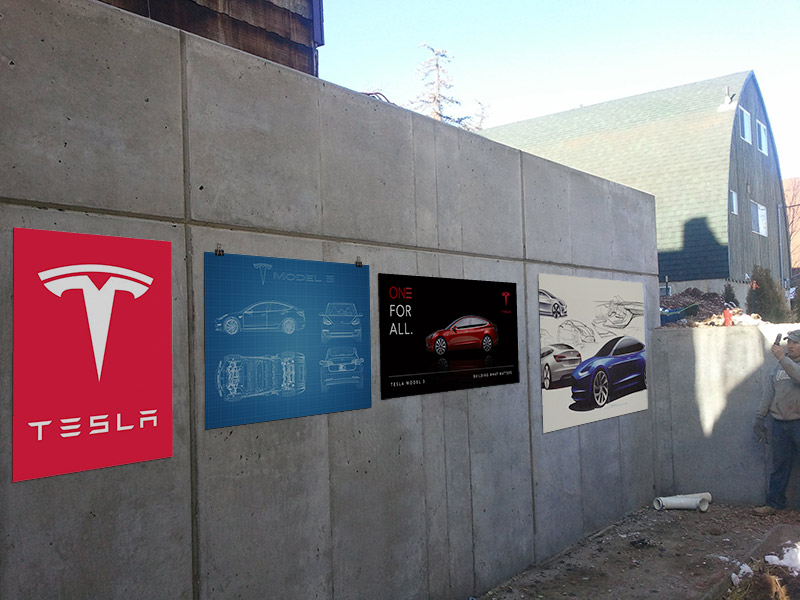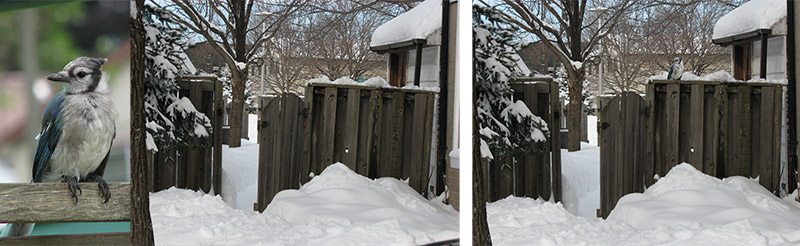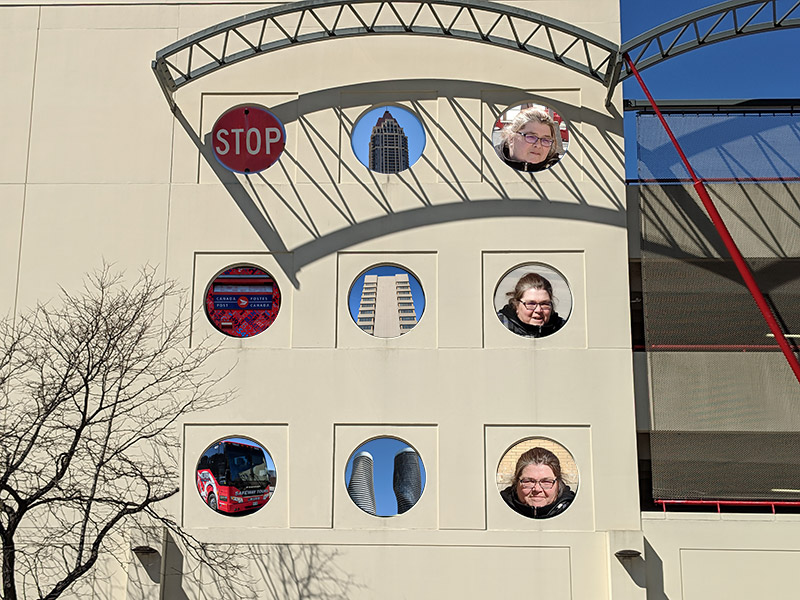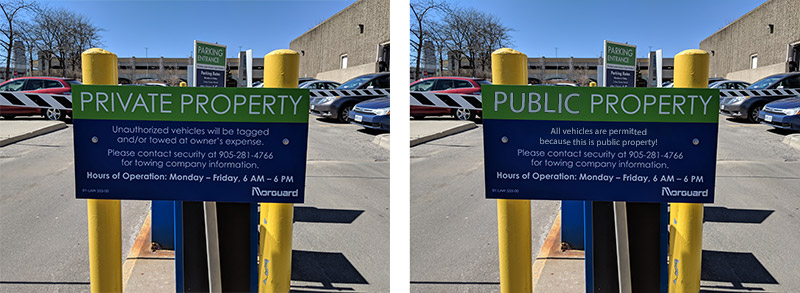Jason Allen - March 2019 triOS Photoshop Assignment
Note: This README is best viewed on the web, so if you are reading the text version please view the HTML document.
1. Jason_Allen_MetallicChain_APS_AS1.psd
Description
Used rulers to create guides, created a black oval and then removed center for base layout. Added various layer effects to create a metal-like chain.
Tools
- Rulers
- Rounded Rectangle Tool
- Layer effects (Bevel & Emboss, Stroke, Inner Shadow, Inner Glow, Satin, Gradient Overlay)
- Layer grouping
2. Jason_Allen_RestoredPhoto_APS_AS1.psd
Description
Took an old looking image off of Google Images, cropped, resized,
and applied rough blur to background, used clone tool to clean up rest of background.
Fixed damage to photo using Spot Healing Brush and various techniques.
Used a Gaussian Blur, Surface Blur, and Unsharp Mask to soften and improve image.
Applied a Black & White layer to remove sepia effect, and Levels layer to add vibrancy.
Created Solid Color layers for each part of image and painted on mask to add color to the photo.
Tools
- Crop
- Lasso
- Clone
- Spot Healing Brush
- Color Picker
- Adjustment layers (Black & White, Levels)
- Solid Color layers with Soft Light color mix
- Brush
- Blur Tool
- Gaussian Blur
- Surface Blur
- Unsharp Mask
3. Jason_Allen_PosterWall_APS_AS1.psd
Description
Took an image with a slanted wall and added posters to it.
Used Vanishing Point to transform images to proper perspective for view angle.
Added various effects to enhance real-life appearance of posters on a wall in the shade.
Tools
- Vanishing Point
- Bevel & Emboss
- Color Overlay
- Drop Shadow
- Free Transform
4. Jason_Allen_SnowyBlueJay_APS_AS1.psd
Description
Took an image of a Blue Jay, created a rough selection using the Magnetic Lasso,
turned the selection into a mask using Select and Mask and refined the mask until the Blue Jay
was sufficiently masked, then selected the masked part of the layer to copy the Blue Jay.
Straightened the image with the crop tool based on the roof in the background,
removed a street sign and twig in bottom right using patch and clone tools.
Copy Blue Jay on to the fence, resize, rotate, and align to fit.
Tools
- Magnetic Lasso
- Select and Mask
- Masking refinement tools
- Different masking overlays and hotkeys
- Crop with straightening
- Free Transform
- Clone
- Patch
5. Jason_Allen_Catbird_APS_AS1.psd
Description
Thanks to Irina for the idea. Took the Blue Jay I masked before, separated the head (in a mostly humane way), tried a few cats bodies to find the best fit, removed cat head in a non-destructive way. Added bird's head to fit body, horizontally flipped the head layer to match the cat's angle, created a new layer to merge bird with cat in again, a non-destructive way. Added SVG of Instagram logo and colored it based on the cat's fur using the eye dropper and a fill layer with clipping mask.
Revisited and used Puppet Warp on the bird's head to create a more realistic neck angle.
Tools
- Select and Mask
- Clone (w/Opacity Changes)
- Horizontal Flip
- Linked Layers
- Color Fill Layer
- Opacity
- Eye Dropper
- Puppet Warp
6. Jason_Allen_PhotoHoles_APS_AS1.psd
Description
Removed a tree from covering a hole using the Clone tool sampling of Current & Below to clone
to new layer. Used Clone tool and Content Aware Fill to remove objects from some backgrounds
before copying from external images so that they appear cleaner in the circles.
Copied smaller selections of images then pasted into circle selections using
Paste Special > Paste Into
(ctrl+alt+shift+V).
Improved some circle masks at end using Select and Mask to refine.
Tools
- Rectangular Marquee
- Elliptical Marquee
- Paste Special (Paste Into)
- Content Aware Fill
- Clone (w/Opacity Changes)
- Select and Mask
- Layer Groups
7. Jason_Allen_PhotoHolesFramed_APS_AS1.psd
Description
A derivative of 6 using empty Frames for easy use as a template
to snap images into the windows.
Tools
- Frame
- Free Transform
- Merge Layers
- Layer Groups
- Single locked background layer
8. Jason_Allen_triOS_Upgraded_APS_AS1.psd
Description
Improved the triOS beige wallpaper with the granite texture from Mississauga City Hall.
Used Vanishing Point to place the textures then Rectangular Marquee selections for
straight lines when cloning to clone right to the edge without getting uneven edges.
Select + Delete on texture layer to prevent clipping objects.
Tools
- Vanishing Point
- Rectangular Marquee
- Clone
- Delete
9. Jason_Allen_PublicProperty_APS_AS1.psd
Description
Used Content Aware Fill tool to roughly fill in text,
then used clone tool to fix up the background and remove the text which was ignored.
Added text in a similar font then skewed slightly to match.
Added a Color Overlay filter to text to match shaded light.
Tools
- Content Aware Fill
- Clone
- Horizontal Type
- Free Transform (Rotate)
- Eye Dropper
- Color Overlay Layer Effect
10a. Jason_Allen_RemovedWatermarks_APS_AS1.psd
Description
Removed water marks with Spot Healing Brush, Clone tool, and various options.
Cleaned up around eyes and lips using a horizontally inverted clone tool to remove
watermarks over complicated areas which the Spot Healing Brush couldn't be used for.
Tools
- Spot Healing Brush
- Clone (w/horizontal inversion)
10b. Jason_Allen_FaceSwappedGirl_APS_AS1.psd
Description
Copied the face from 10a slightly blurred using a Gaussian Blur to match the new image.
Lowered opacity on new face to position over old face, used Adjustments > Match Color
to make the new face match the image.
Selected the Face selection, shrunk by about 5px, and deleted the selection from the Body layer.
Merged images using Auto-Blend Layers with the Panorama setting,
and finally cleaned up seams around the edges using the Clone tool with a low opacity.
Tools
- Free Transform (Rotate, Scale)
- Gaussian Blur
- Adjustments > Match Color
- Delete
- Auto-Blend Layers
- Clone
Layout
This layout was a quick concept for a page to use to display information about a book. My mom was using a WordPress plugin which kept breaking her entire site just for an easy book page, so I made this to show her what I had in mind before making a simple web-components based book page to use instead. You can see the end result in use Here.
If this isn't what you're looking for let me know and I'll do a full site layout instead.